Publishing a Microapp
How to publish your first microapp.
In this section we will walk through how you can Publish your first Microapp. Publishing is a key step required in order to make your Microapp consumable by end-users.
After you've finished designing your user flows, configuring your content and integrations, and resolving any errors, you're ready to publish.
Publishing & making your app consumable, consists of two main steps:
- Publishing to an Environment
- Creating an Interface/Channel
Returning to the Manage Section
If you're an inside Designer, you can save your changes and exit the Designer experience by clicking on the Done button on the top right corner.
You'll be redirected to the Manage section, where you will be able to publish your changes and make your microapp accessible to end-users.
Publishing to an Environment
Publishing is simple, simply click on the Publish button on the top right corner.
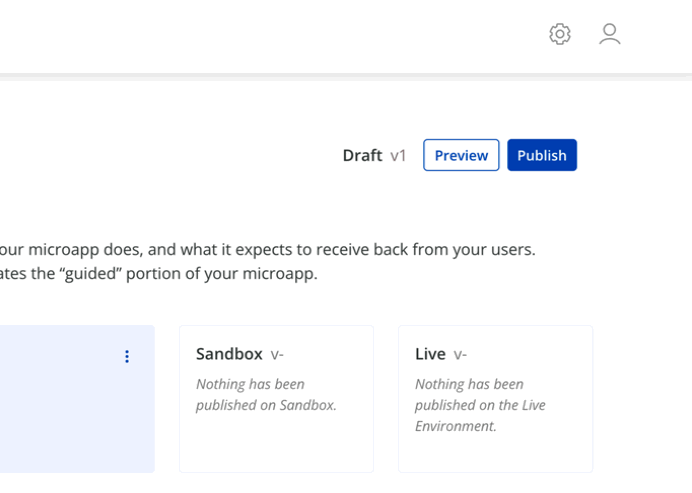
If this is your first time publishing, you will be prompted to select if this is a Main or a Survey Microapp. Since this is your first Microapp and it contains the core user-flows, simply select Main (You can change this setting anytime over in the Settings tab).
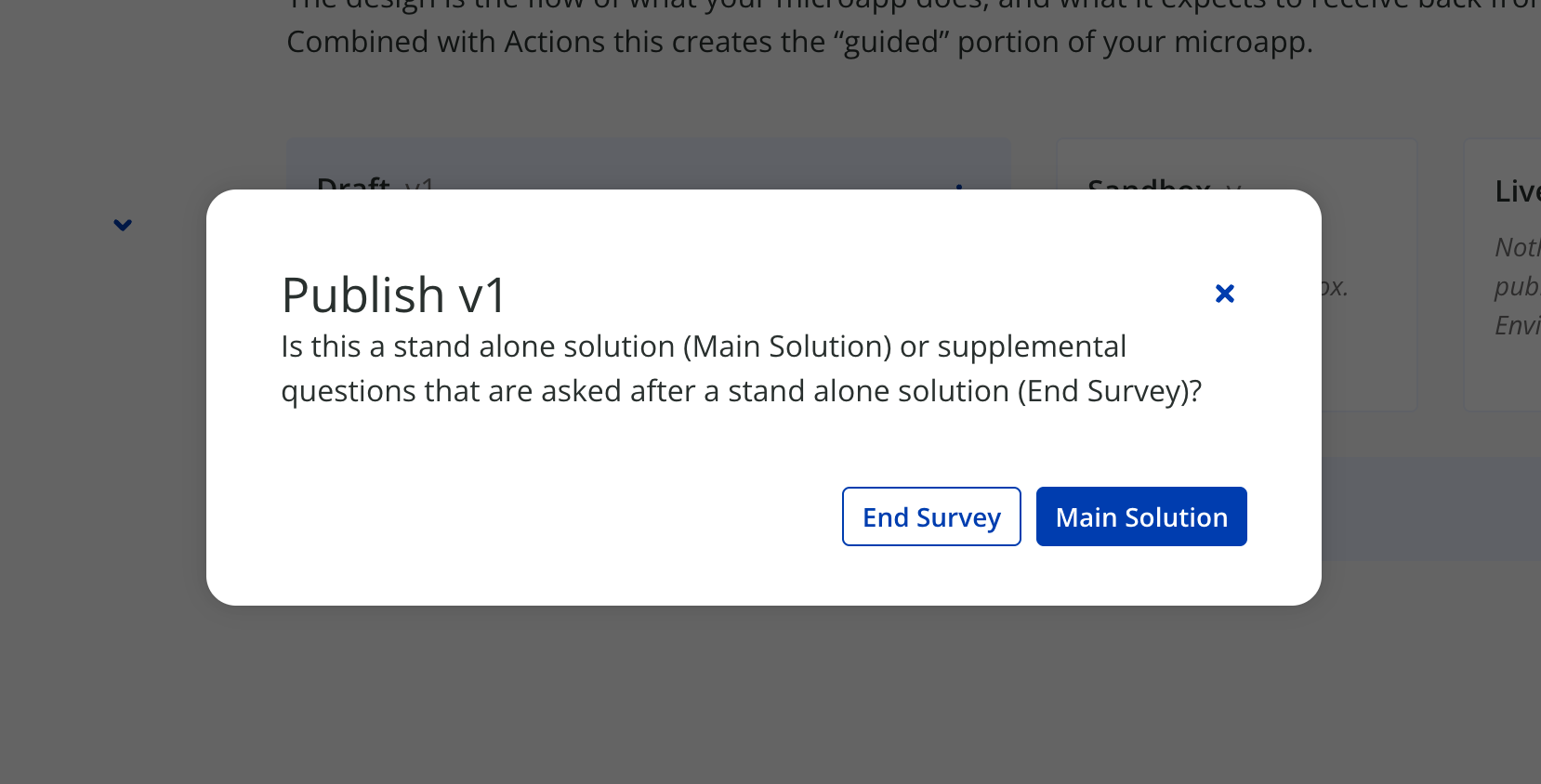
If this is not your first time publishing, your previous Main/Survey selection will be remembered.
After selecting the Microapp type you will only be prompted to select your target environment as shown below. In this case, choose whichever environment you have an account configured in.
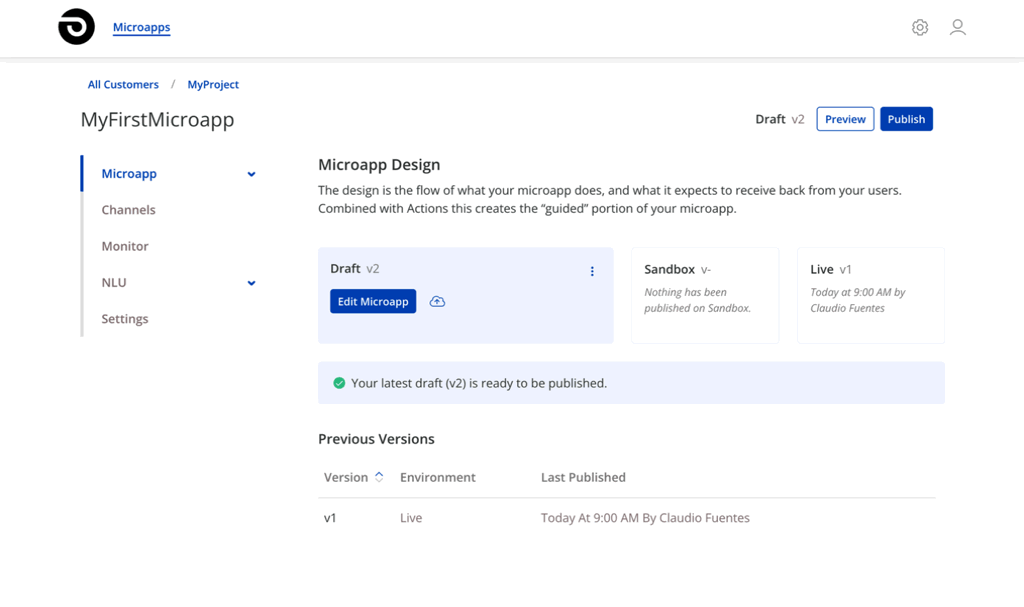
Publishing will lock in your latest changes into a version, and deploy that version to your selected environment (Sandbox for testing, and Live for production).
A few seconds after confirming publish you should receive a successful notification. Once you do, we're ready to move on to the next step: Creating an Interface/Channel.
Updated 3 months ago
