Managing Users
Overview
This section provides the information you need to create users and manage roles and permissions.
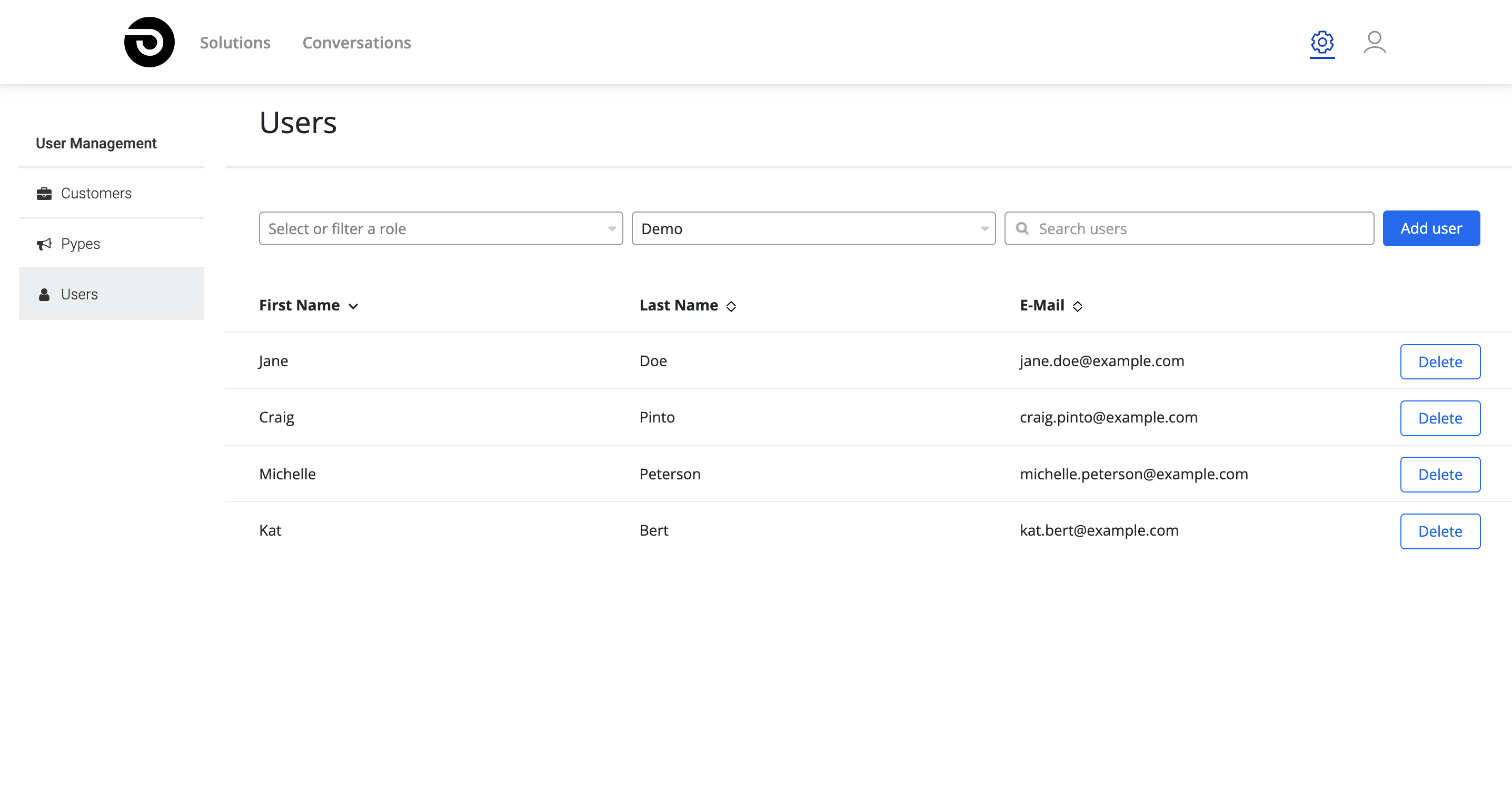
Before you begin
You must have the Conversation Manager or Admin role to be able to manage users in Pypestream.
User roles
Role | Permissions |
|---|---|
Admin |
|
Conversation Manager |
|
Solution Manager |
|
Agent |
|
Create a user
To create a user, please follow these steps:
- Select Admin (⚙︎) > Users tab.
- Click "Add User" in the upper right-hand corner of the page.
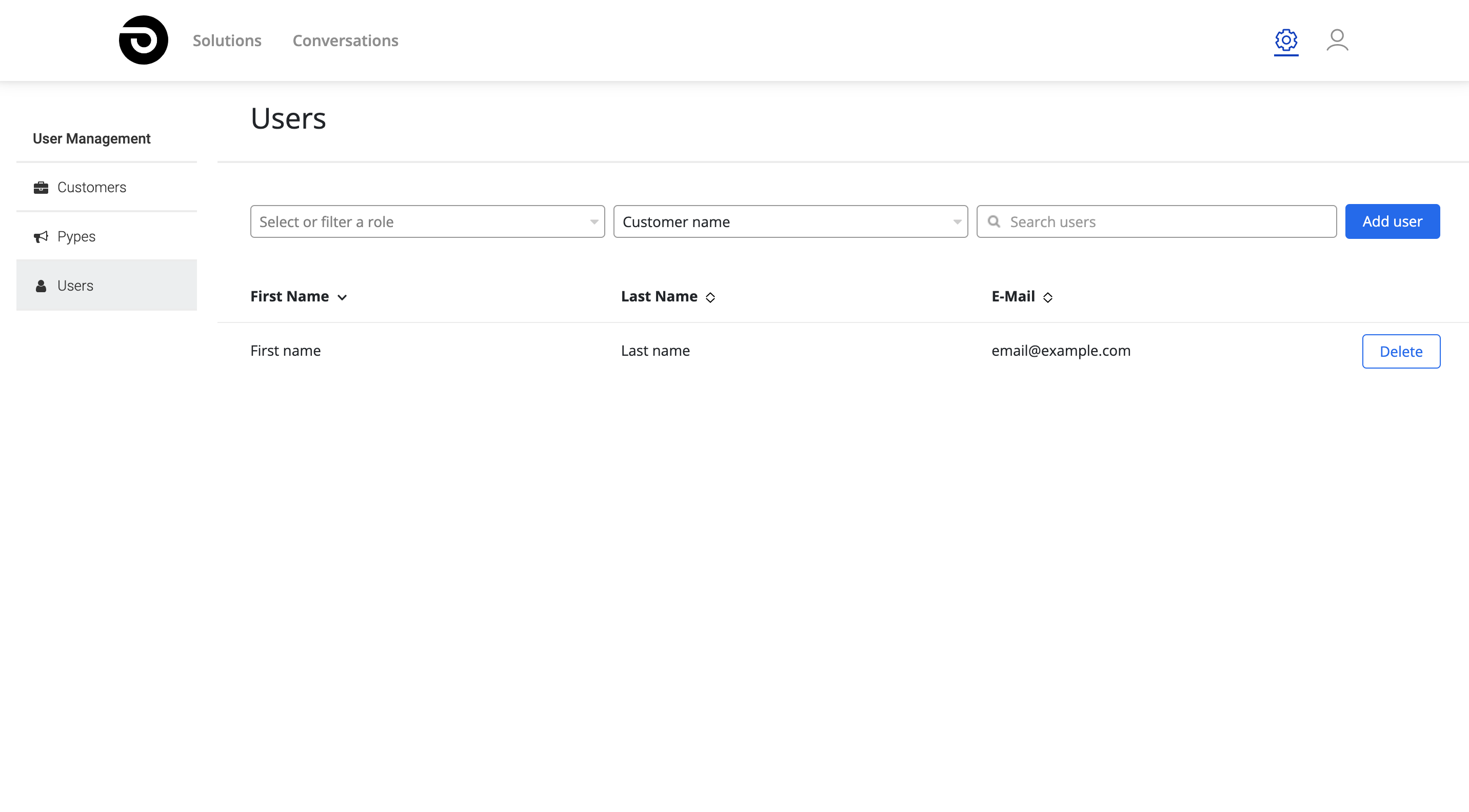
- Fill in the following details: First Name, Last Name and Email Address.
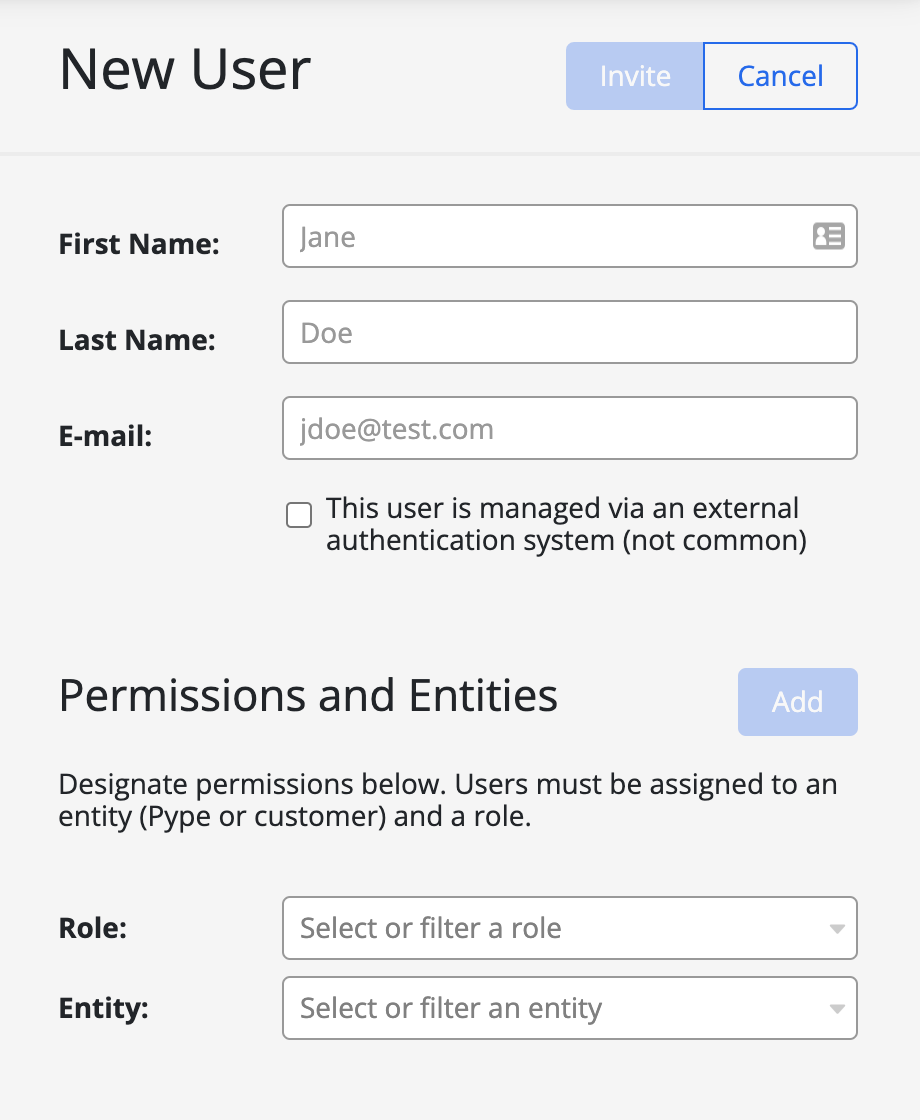
- If your users are managed via your own identity provider, enable "This user is managed via an external authentication system (not common)".
- Select a role and a Pype or Customer from the drop-down list and click on "Add". Repeat this step for adding additional roles. See User Roles.
- Select Invite.
Users will have 7 days to complete the registration process. If they do not finish this process in this time period, the user must be deleted and created again to restart the registration process.
Edit a user
Modifying user information, such as a user name or role is easy. If you are using an external authentication method such as LDAP or Active Directory, you'll have to make changes in that system rather than in Pypestream.
Edit a user name
- Select Admin (⚙︎) > Users tab.
- Find the user in the user list using the filter form at the top of the page.
- Select the user to edit.
- Select Edit on the upper right-hand corner of the page.
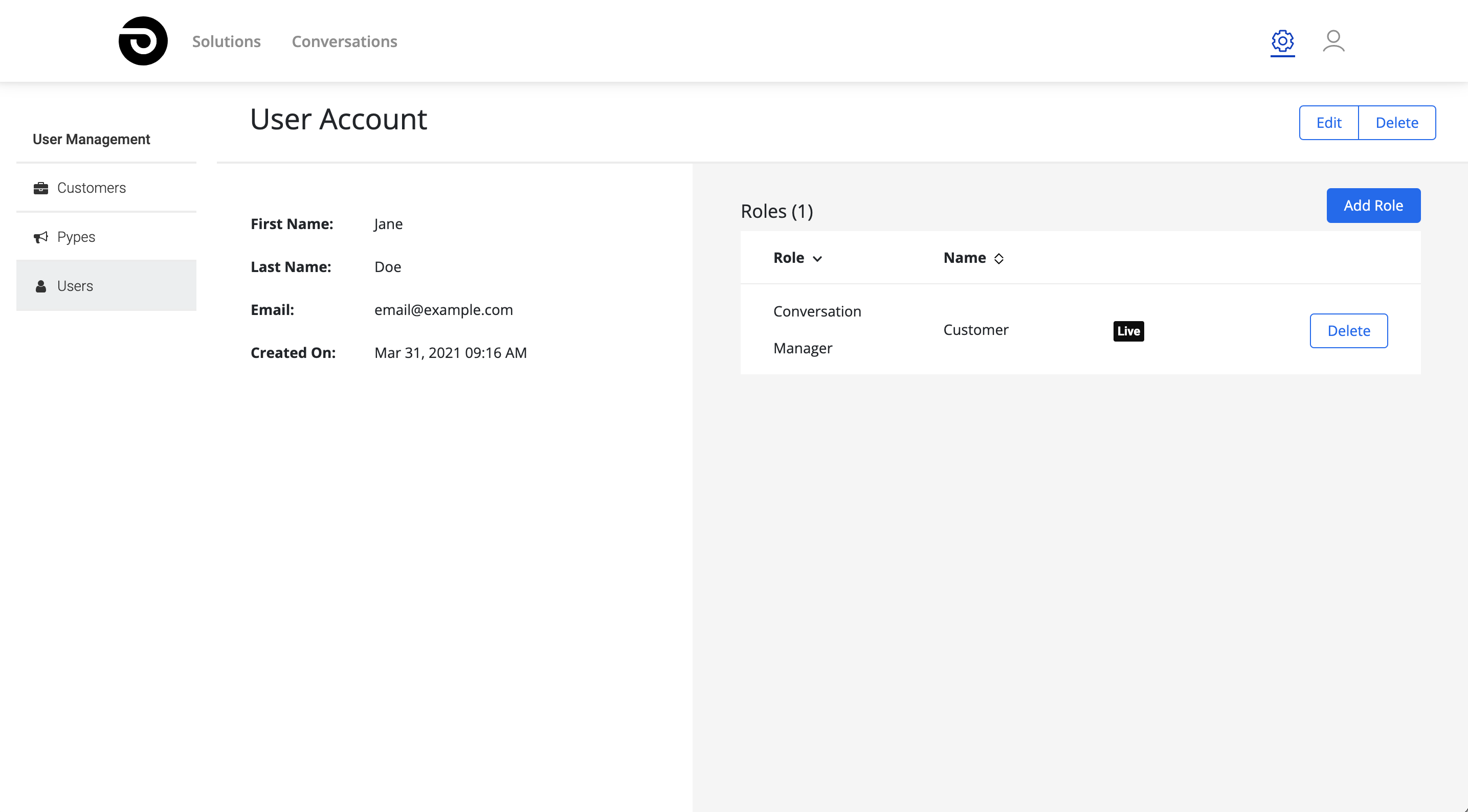
- Make the changes to the user name and select Save to finish.
Add a role to a user
- Select Admin (⚙︎) > Users tab.
- Find the user in the user list using the filter form at the top of the page.
- Select the user to edit.
- Select Add Role.
- Select a role and a Pype or Customer from the drop-down list and click on "Add". Repeat this step for adding additional roles.
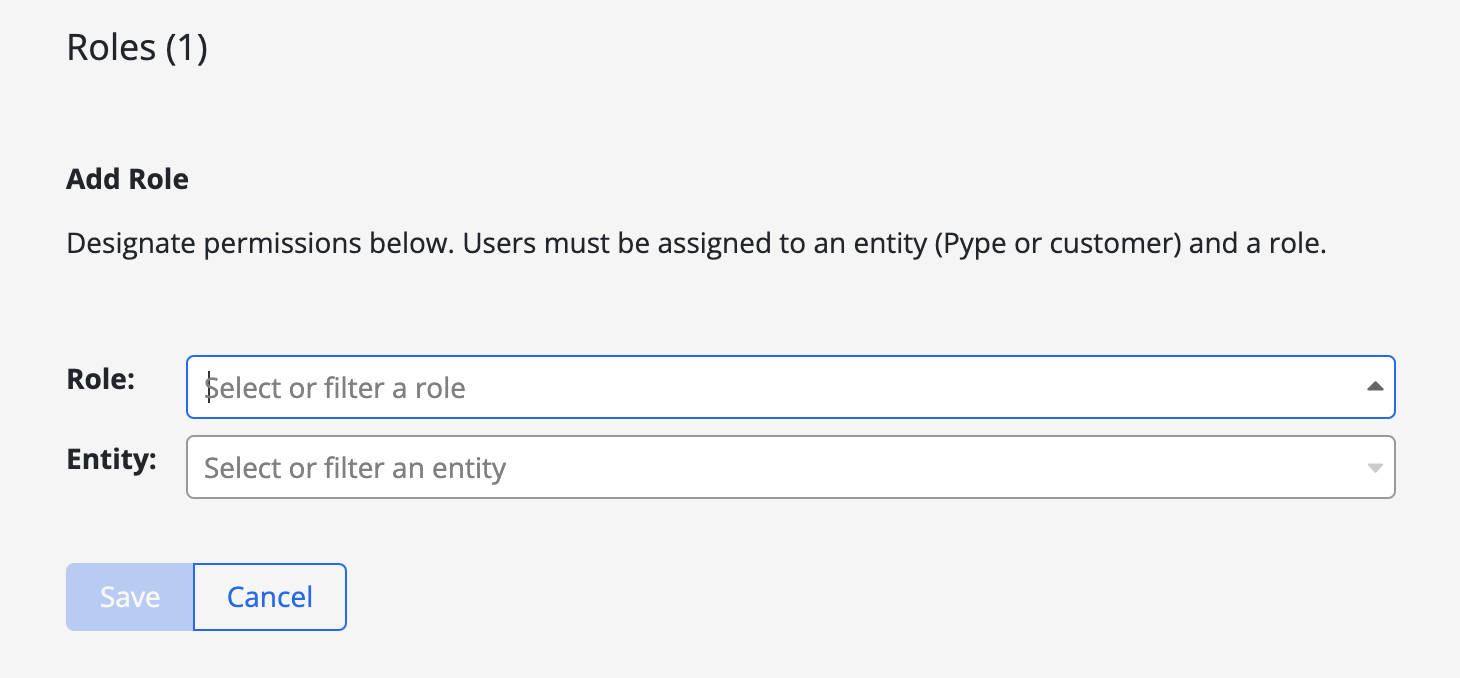
- Select the Save button to finish
Remove a role from a user
Administrators can remove a User from a Pype through the following process:
- Select Admin (⚙︎) > Users tab.
- Find the user in the user list using the filter form at the top of the page.
- Select the user to edit.
- Identify the role to be removed and select "Delete"
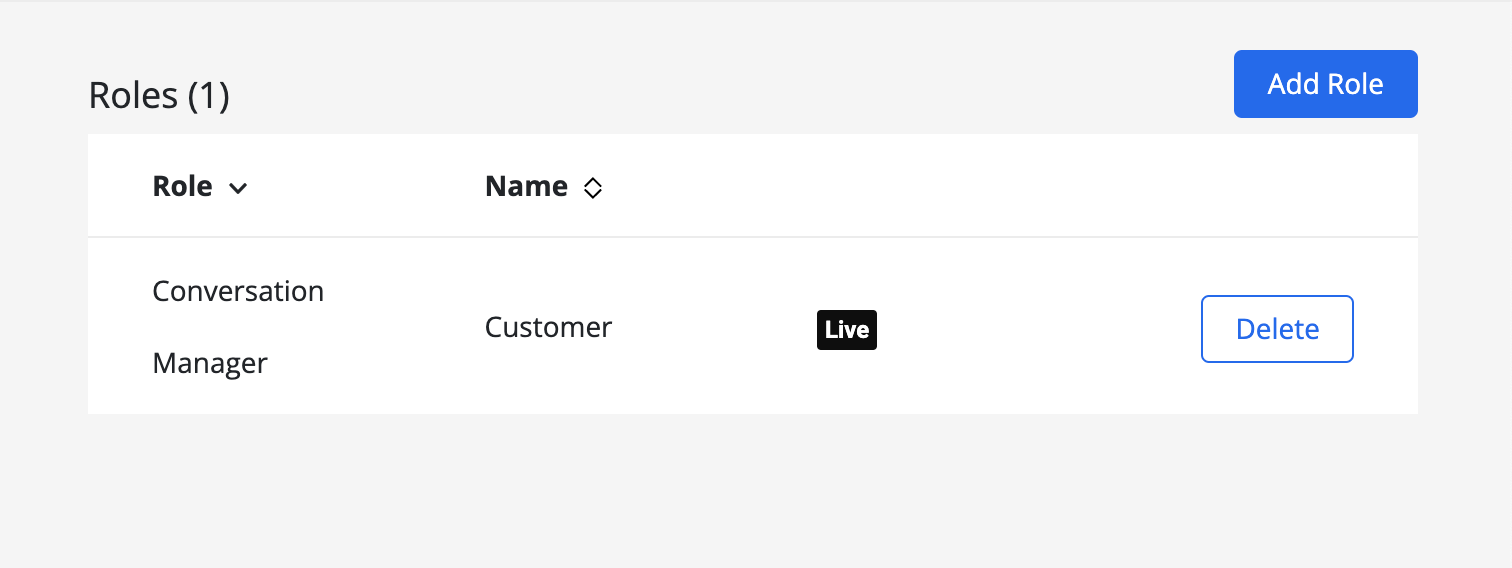
- Select "Delete" again to confirm the deletion.
Delete a user
- Select Admin (⚙︎) > Users tab.
- Find the user in the user list using the filter form at the top of the page.
- Select the user to edit.
- Select Delete on the upper right-hand corner of the page.
- Select "Delete" again to confirm the deletion.
Updated 3 months ago
