Managing Accounts
Overview
This section provides the information you need to create, manage and delete your account.
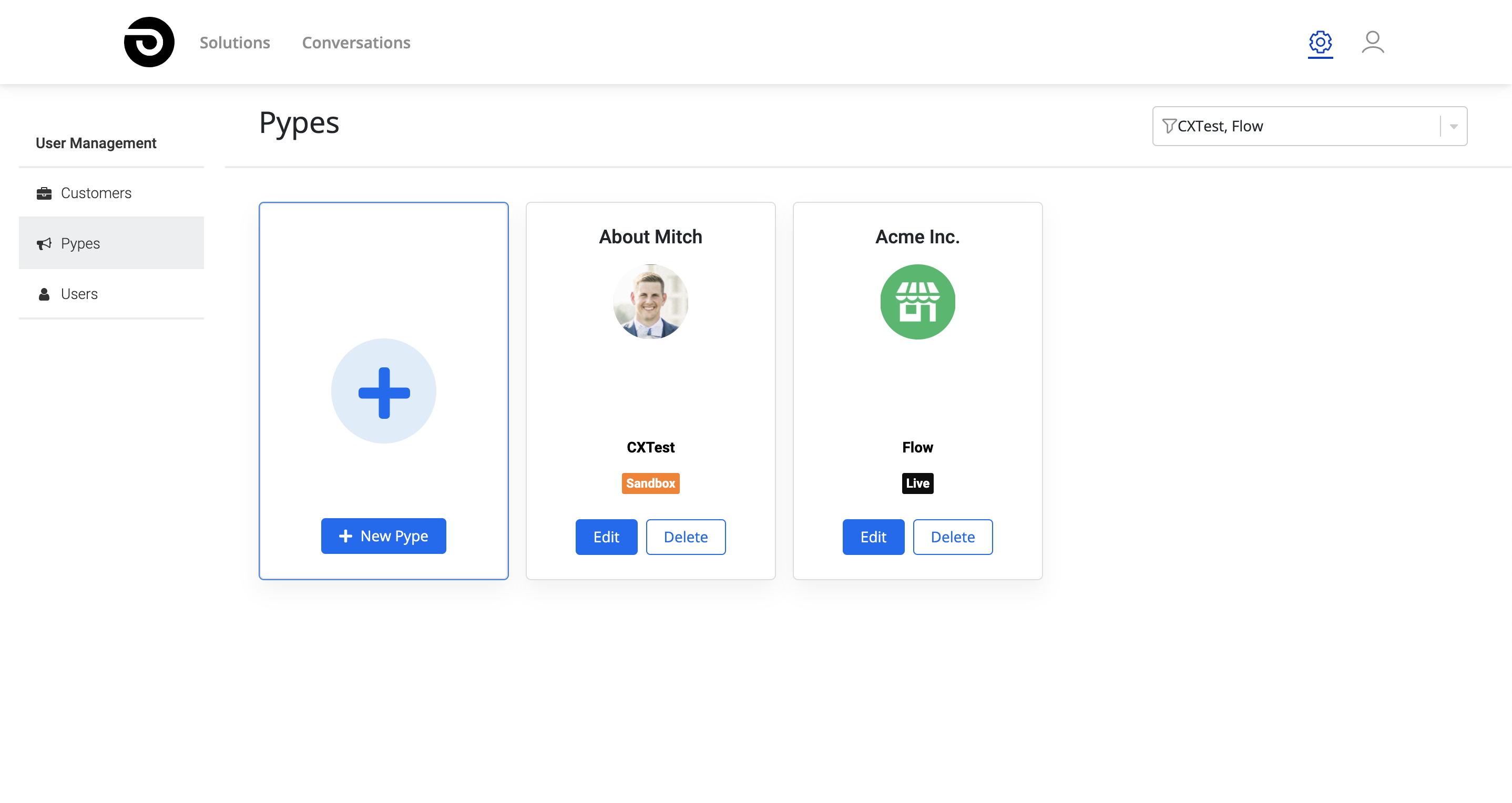
Create an account
To create an account, please follow these steps:
- Select Admin (⚙︎) > Pypes.
- Click "New Pype".
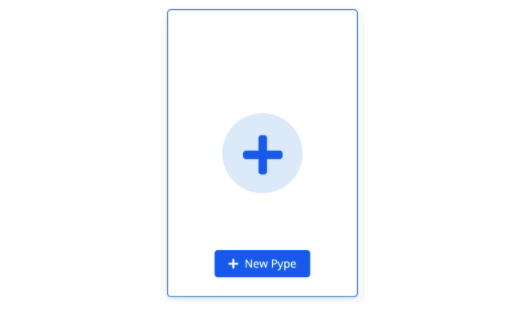
- Fill in the following details
- Name: The name of the organization or business unit.
- Customer: Select the customer associated with this account.
- Environment: Select "Sandbox" for test accounts, and "Live" for customer-facing accounts.
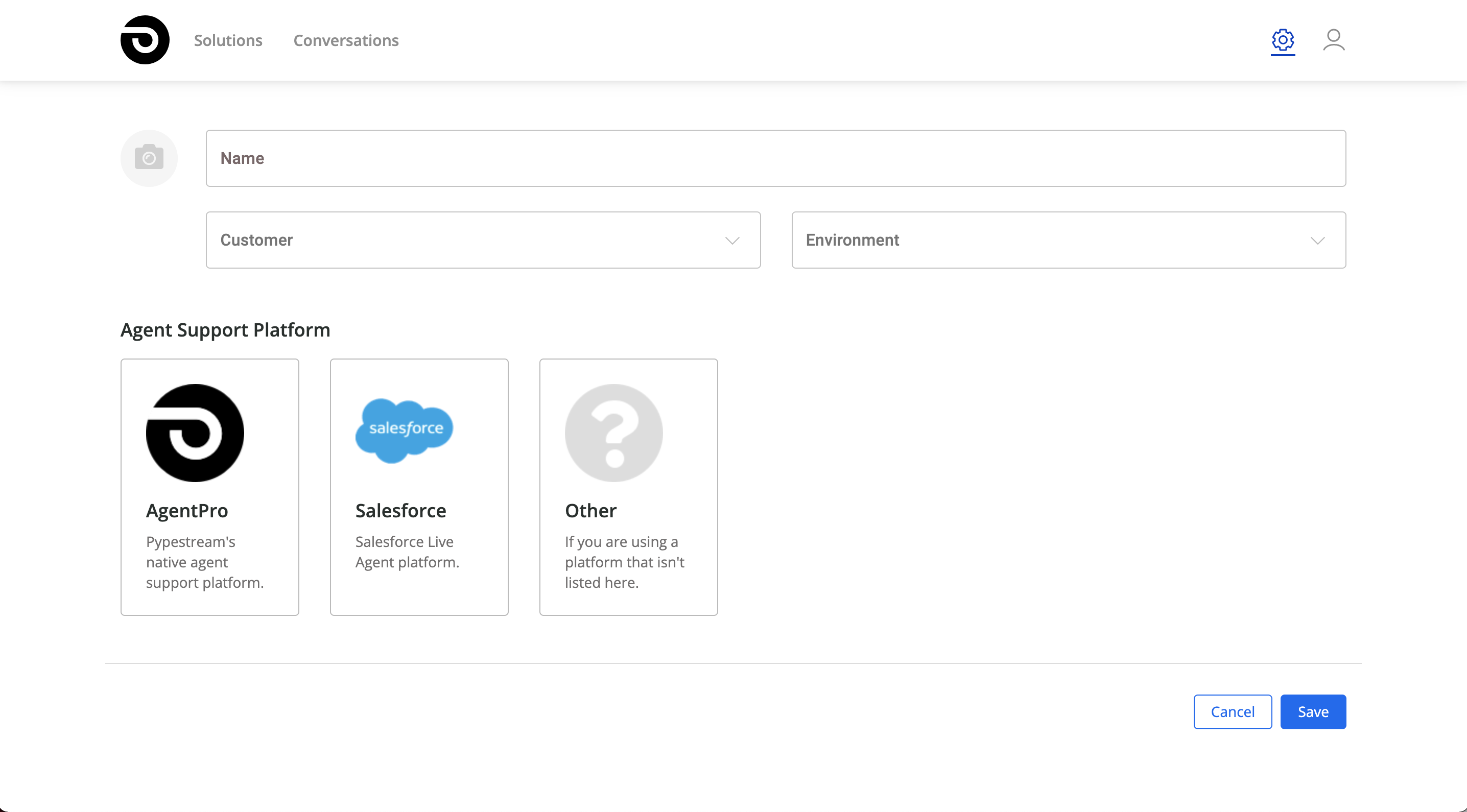
- Upload a logo by selecting the camera icon. Your logo must be PNG or JPG, 2MB max, 400x400px min.
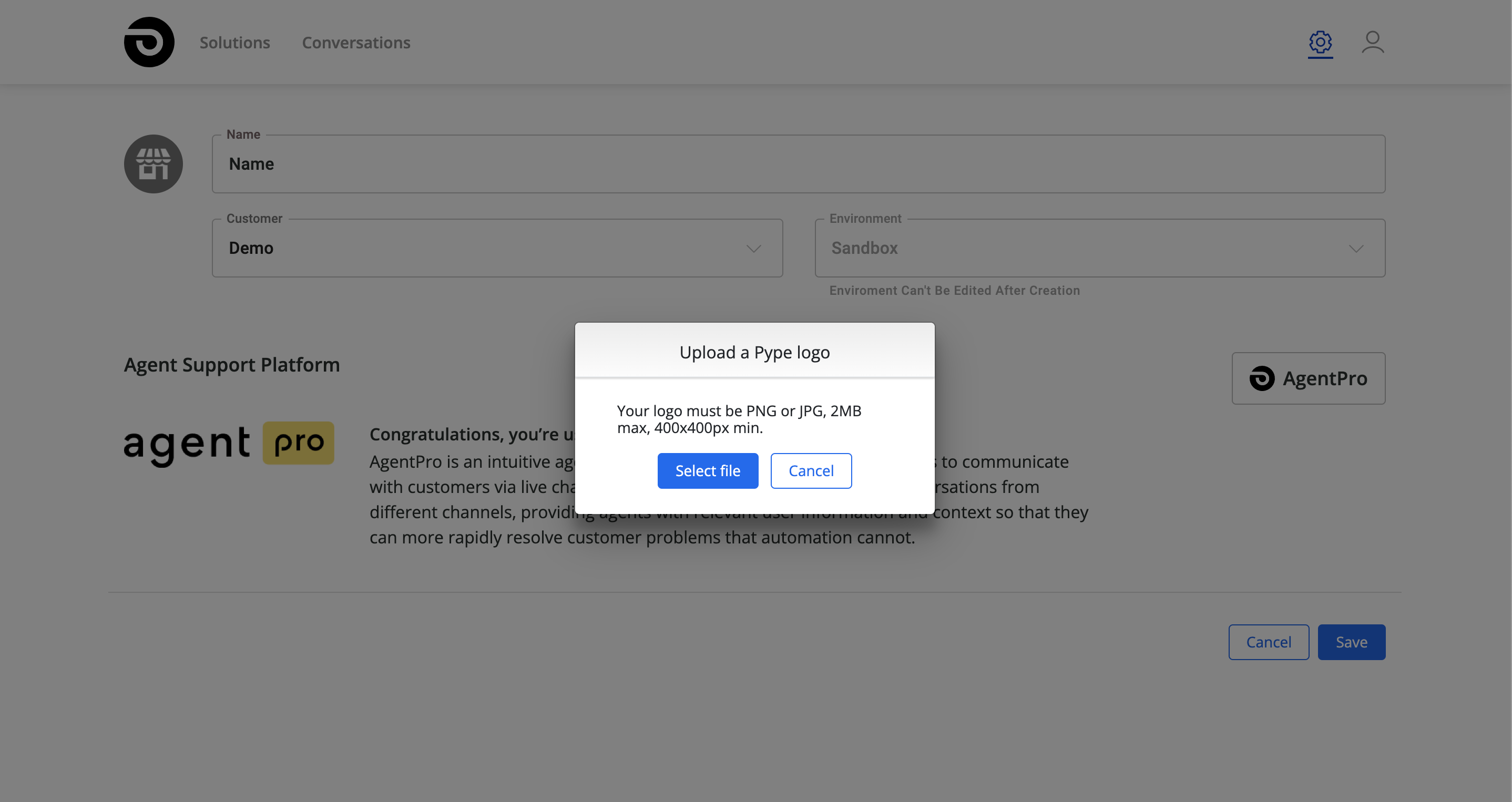
The account logo will be displayed on the Conversational Interface.
- Select an Agent Support Platform
- AgentPro: Pypestream's native agent support platform.
- Salesforce Live Agent. Learn more about Salesforce Live Agent
- Others: All other agent support platforms like Genesys, or custom-built platforms.
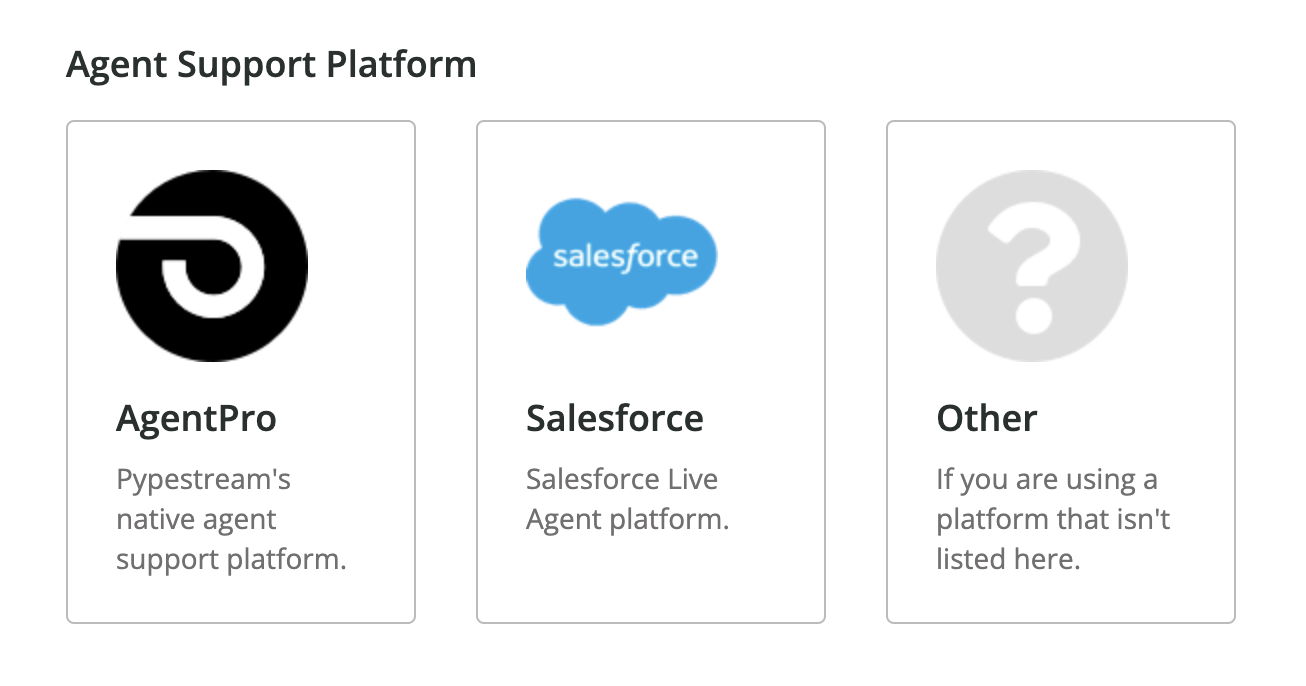
Edit an account
Edit an account name
- Select Admin (⚙︎) > Pypes.
- Select Edit for the account to edit.
- Edit the account name.
- Click on Update.
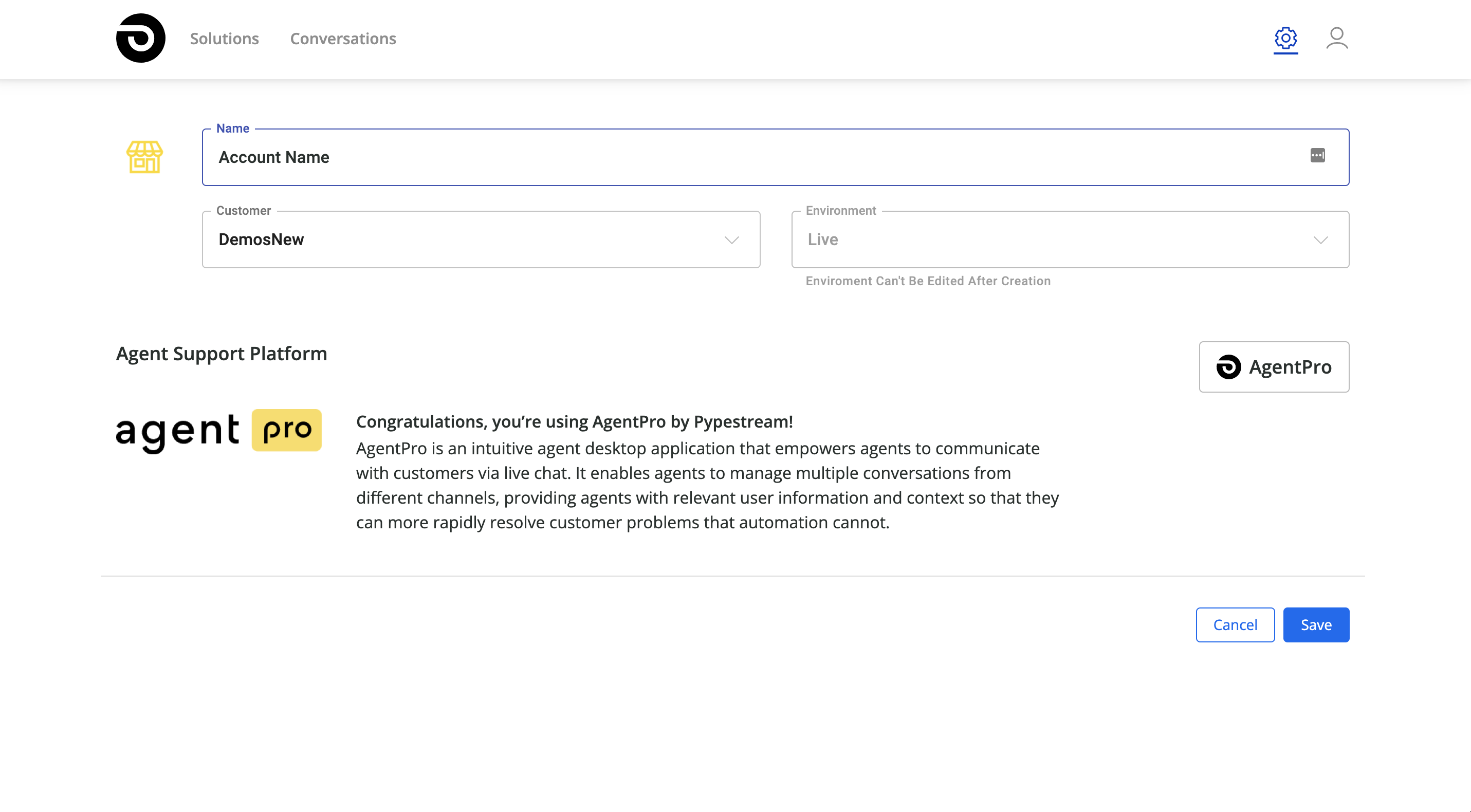
Edit an account logo
- Select Admin (⚙︎) > Pypes.
- Select Edit for the account to edit.
- Select the logo.
- Select file. Your logo must be PNG or JPG, 2MB max, 400x400px min.
- Click on Save.
Edit an account agent support platform
- Select Admin (⚙︎) > Pypes.
- Select Edit for the account to edit.
- Click on the configured Agent Support Platform on the right.
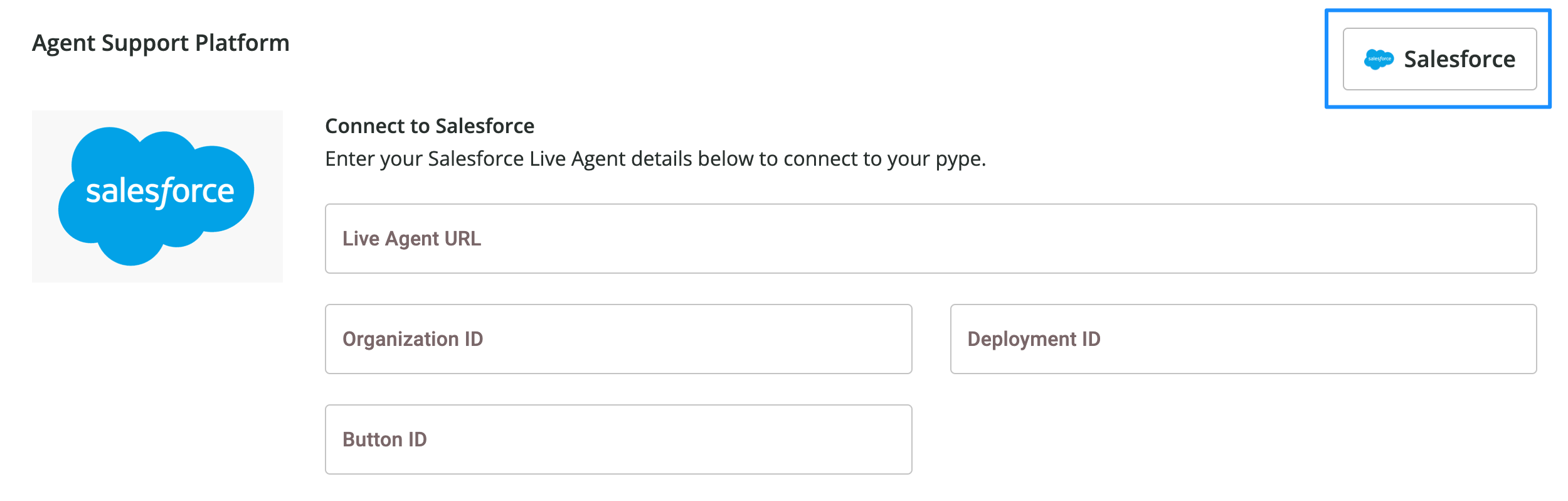
- Select an Agent Support Platform (AgentPro, Salesforce, Others).
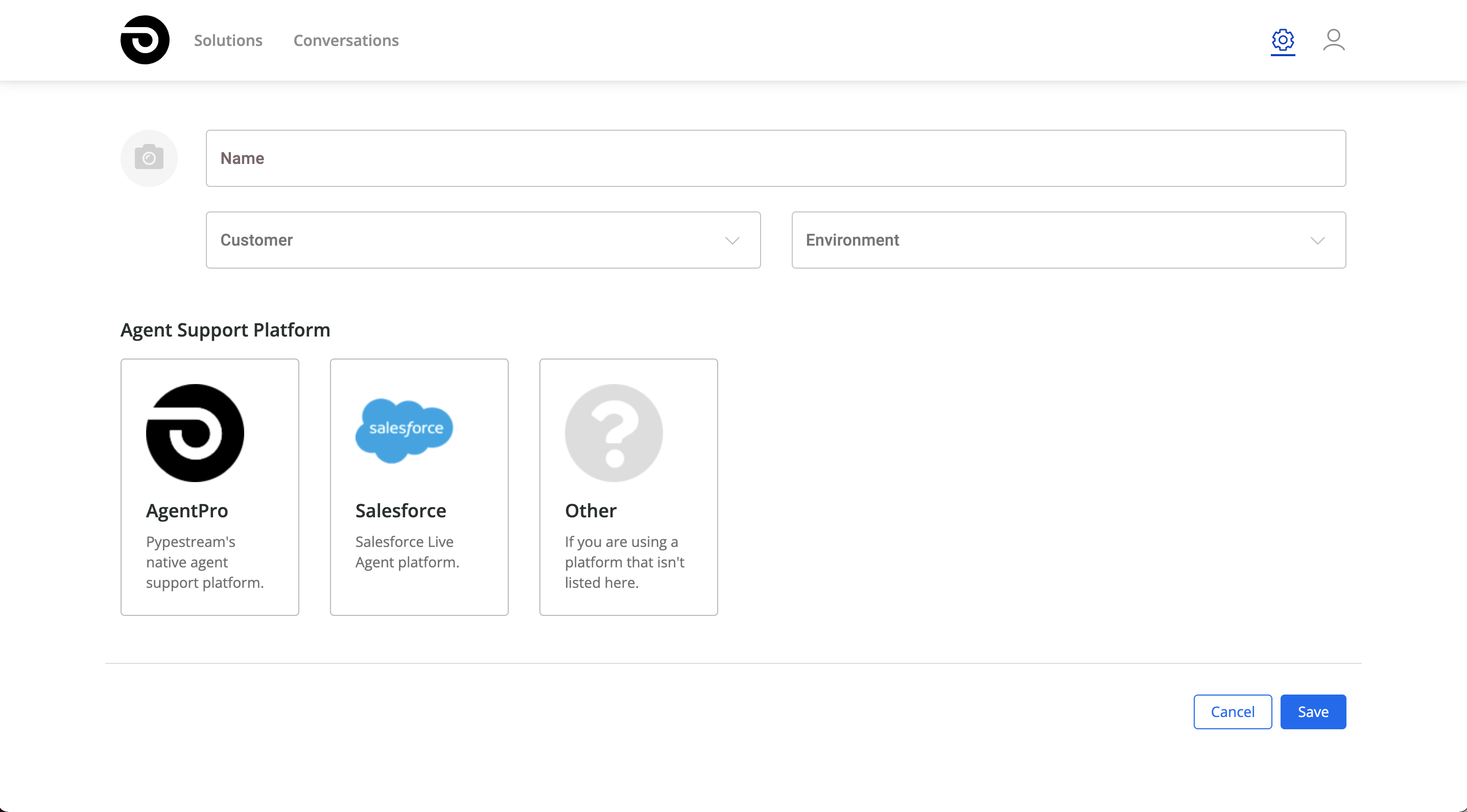
Delete an account
- Select Admin (⚙︎) > Pypes.
- Select "Delete" on the account card to delete.
- Select "Delete" again to confirm the deletion.
This action cannot be undone.
Updated 3 months ago
